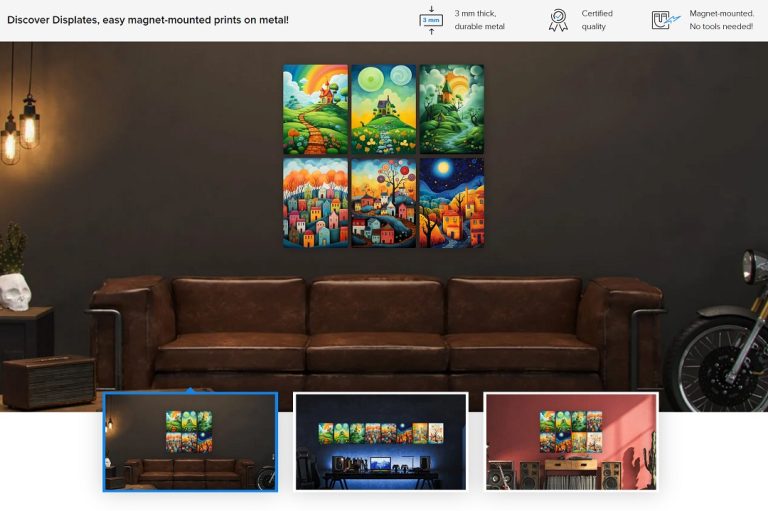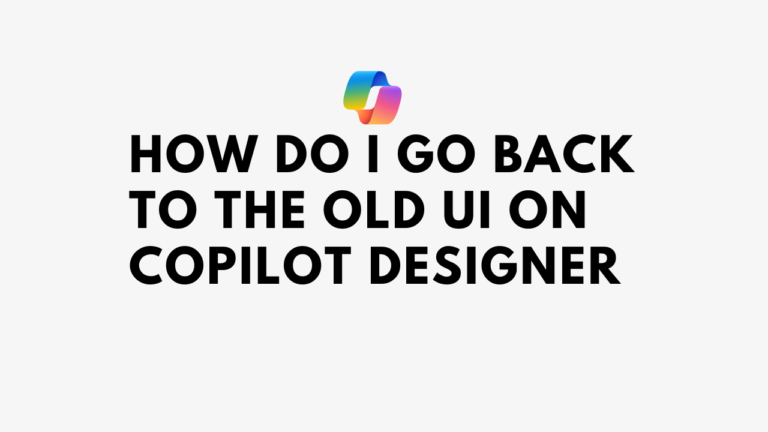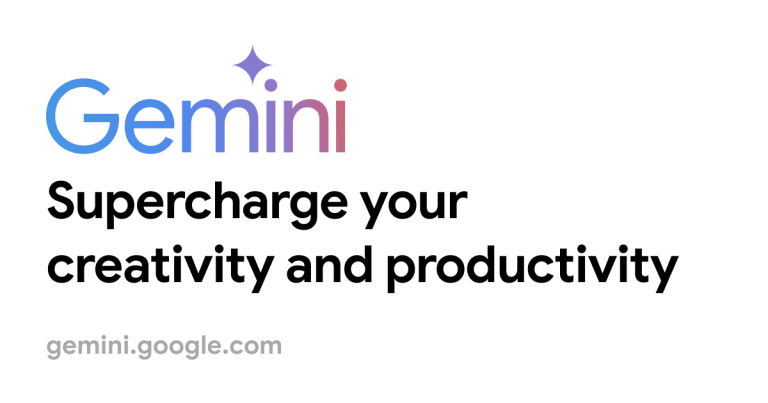I sell digital images and cliparts on stock photos: Adobe and Dreamstime. These two platforms accept content created with AI.
Generative content also needs to be filled out correctly with a Title, Description, and keywords (tags).
This can be done the old-fashioned way by selecting each keyword that describes your image. Or you can use the help of artificial intelligence.
In this guide, I will show you step by step how to select keywords.
Step 1
Log in to ChatGPT.
Step 2
In the upper left corner, click on Explore GPTs.

I couldn’t find a specialized tag generator for Dreamstime and Adobe, but there was one for Shutterstock.
In the search field, start typing Shutterstock. From the list of results, I chose Shutterstock Visual Analysis & Keyword Generator. You can select any other.

Click on the chosen chat, read the description and its capabilities presented by the author. At the very bottom, where the Unicorn is located, click Start chat. You won’t have the Unicorn. It’s my personal one, hehehe.

To have our chat always at hand, we will pin it to the panel. Click the checkmark icon (circled) as shown in the picture below and click Keep in sidebar.

Now the chat will always be visible in the sidebar. This is very convenient, especially when using many different chats.

Step 3
When starting the chat, we have 4 tasks available by default.
In the example, I use option 4: List keywords for this bla-bla-bla.

In response, I received:
Please upload the image or provide the title and description of the content you’d like me to generate keywords for.
Super. Now I upload my image to it.

Click the paperclip icon (circled) and select the upload option. After waiting for the photo/image to upload, click the arrow or Enter.

In a matter of seconds, the assistant will analyze the content and provide a description and keywords.

Now it remains to copy and add them to the attributes. But more about that in the next guide.
My rainbow Unicorn and I thank you for your attention 🙂
In the meantime, you can read: