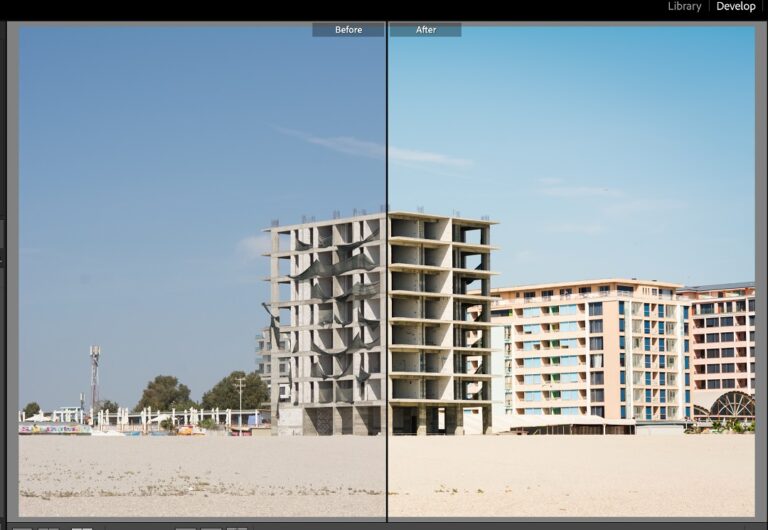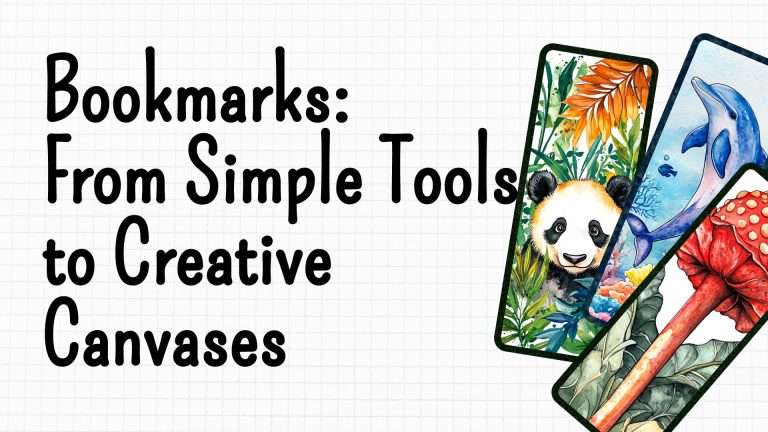Recently, I crafted a delightful collection of bookmarks and made them available on all the platforms I work with. Occasionally, I also upload exclusive content to Dreamstime.
I opened the PDF file and saved each page as a separate 300 dpi JPEG, as usual. I uploaded them to Dreamstime, but when I checked the list of images ready for editing, I couldn’t find them.
After going to the uploads section, I saw this error:
“Image has more than 70MP in size. Please downsize (preferably at native resolution) and submit again.”
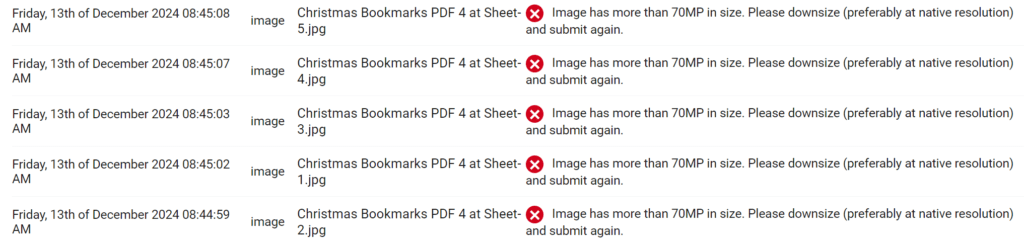
What does “exceeds 70MP” mean? Does it refer to the file size?
Actually, the error isn’t about the file size (in kilobytes or megabytes), but about the image resolution, which is the number of pixels in the image (e.g., 8000×8000 pixels). Dreamstime limits images with a resolution greater than 70 megapixels.
To calculate the resolution in megapixels, use this formula:
Image width (in pixels) × Image height (in pixels) = Total number of pixels Total pixels / 1,000,000 = Megapixels
For example:
If the image is 8000×8000 pixels: 8000 × 8000 = 64,000,000 pixels 64,000,000 / 1,000,000 = 64 megapixels
If the image is 9000×9000 pixels: 9000 × 9000 = 81,000,000 pixels 81,000,000 / 1,000,000 = 81 megapixels
This exceeds the 70 megapixel limit.
Solution: To avoid this error, you need to reduce the image resolution so that it doesn’t exceed 70 megapixels.
How to reduce image resolution:
You can do this with a graphics editor.
To lower the image resolution:
Open your image in a graphics editor like Photoshop or GIMP.
Adjust the image resolution while maintaining the proportions.
For example, if your image is 8000×8000 pixels (64 megapixels), you can reduce it to 6000×6000 pixels (36 megapixels).
I use Photoshop: in the top menu, go to Image -> Image Size. My original image was 10313×7969 pixels.
Let’s calculate its megapixels:
Multiply the width by the height: 10313 × 7969 = 82,174,417 pixels
Convert to megapixels: 82,174,417 / 1,000,000 = 82.17 megapixels
This image exceeds the 70 megapixel limit, as it has around 82 megapixels.
To bring the image within the limits and get 70 megapixels, the product of width and height should not exceed 70,000,000 pixels.
Let’s calculate an example:
To reduce the resolution to 70 megapixels: 70,000,000 pixels / 7969 = 8,780 (approximate new width)
Or: 70,000,000 pixels / 10313 = 6,790 (approximate new height)
I reduced it to 7765×6000, which gives 46,590,000 pixels = 46.59 megapixels.
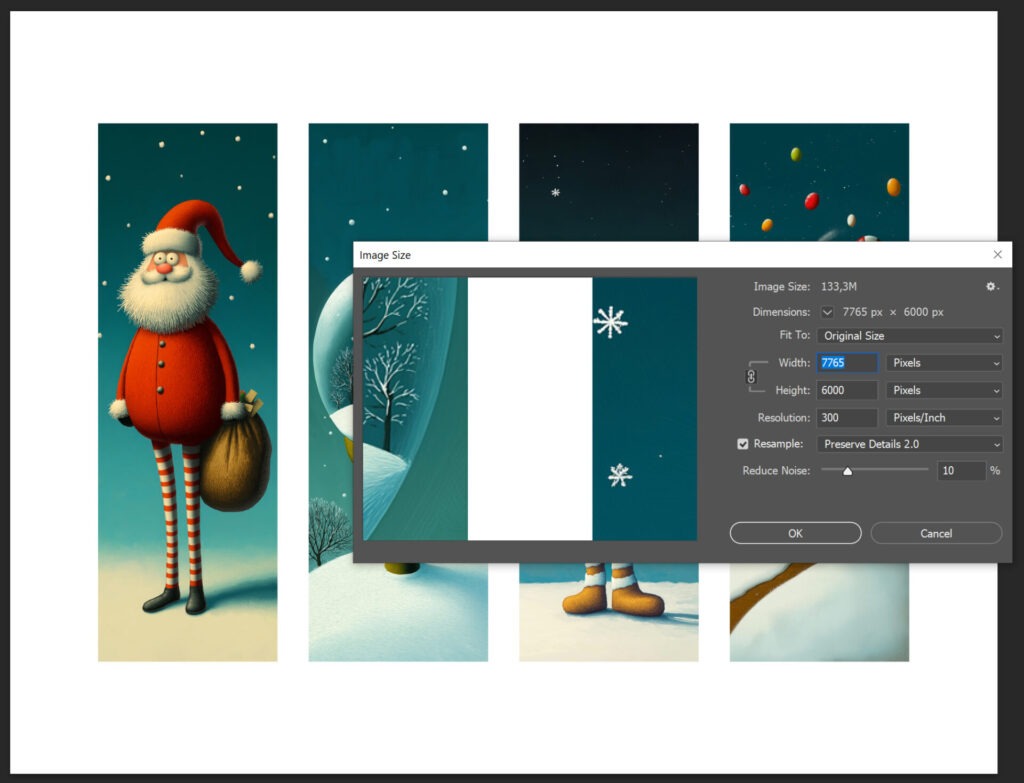
Resizing without losing quality:
Some editors have a “native resolution” setting that allows you to resize the image without significant quality loss.
Check the quality and size:
Make sure the image is still of good enough quality to upload to the platform and that it doesn’t exceed the 70 megapixel limit.
After reducing the resolution, try uploading the image again.
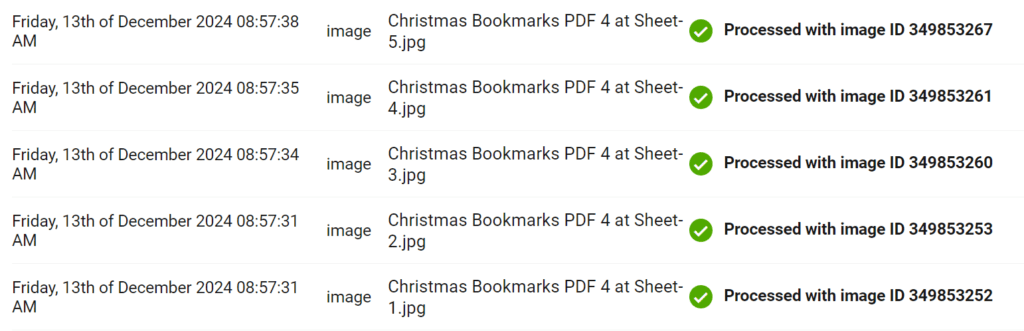
Read also: Generate tags for an image using ChatGPT: Step by step tutorial