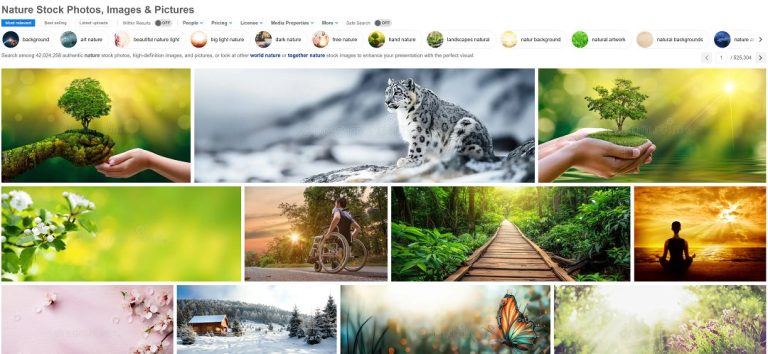Hello, friends. Today I will show you how you can enlarge your AI image and improve its quality.
The program that I will use can not only upscale images, but also, using its built-in AI model, the program will help you restore an old photo or colorize a black and white one.
Lets get started.
Since the maximum file size the program can work with is 2048×2048, I will increase the generative image in two runs.
Launch the program and select the section on the left – Super Resolution.
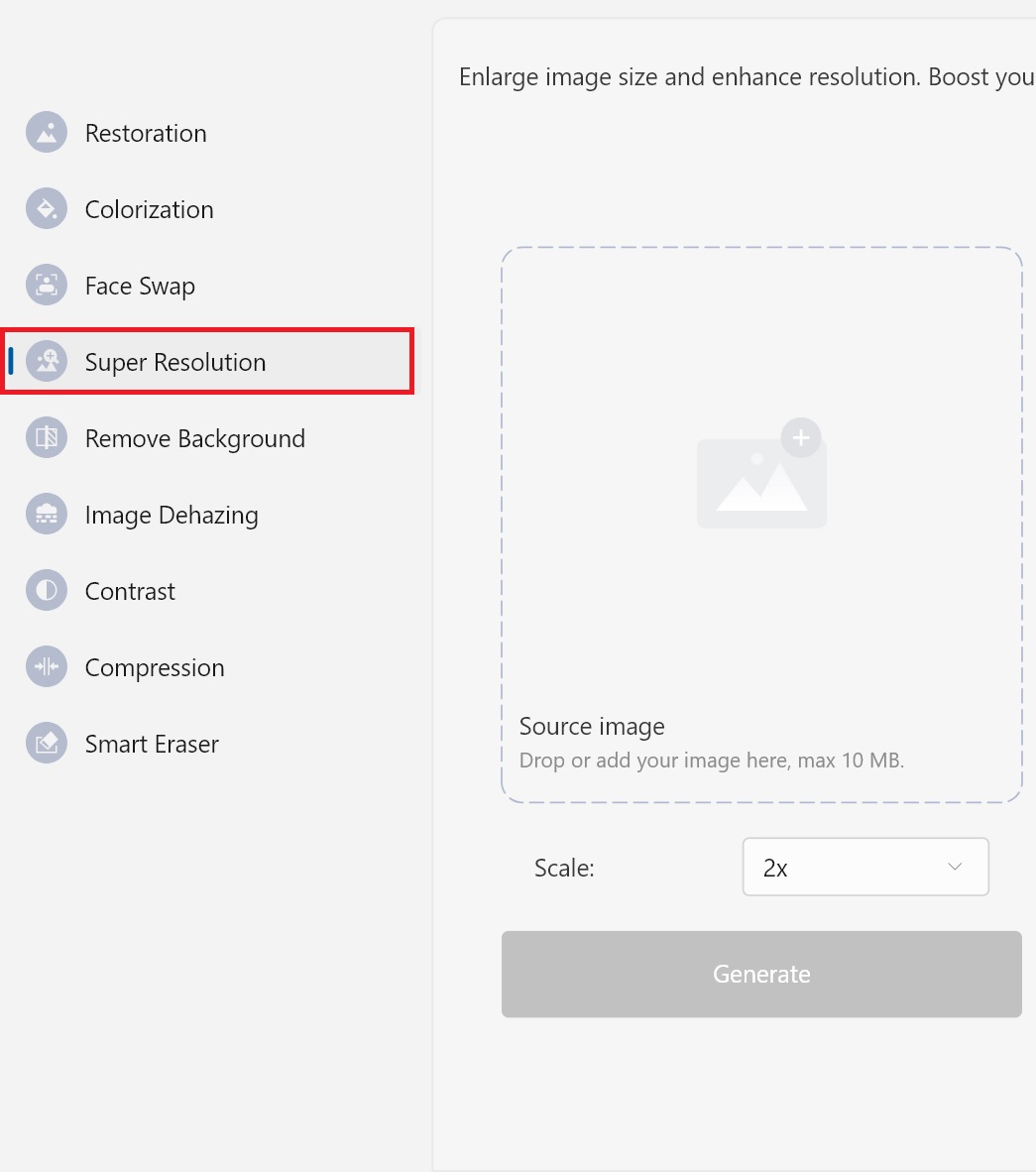
Now select the source image and click Generate. Wait for the process to finish and enjoy the result.
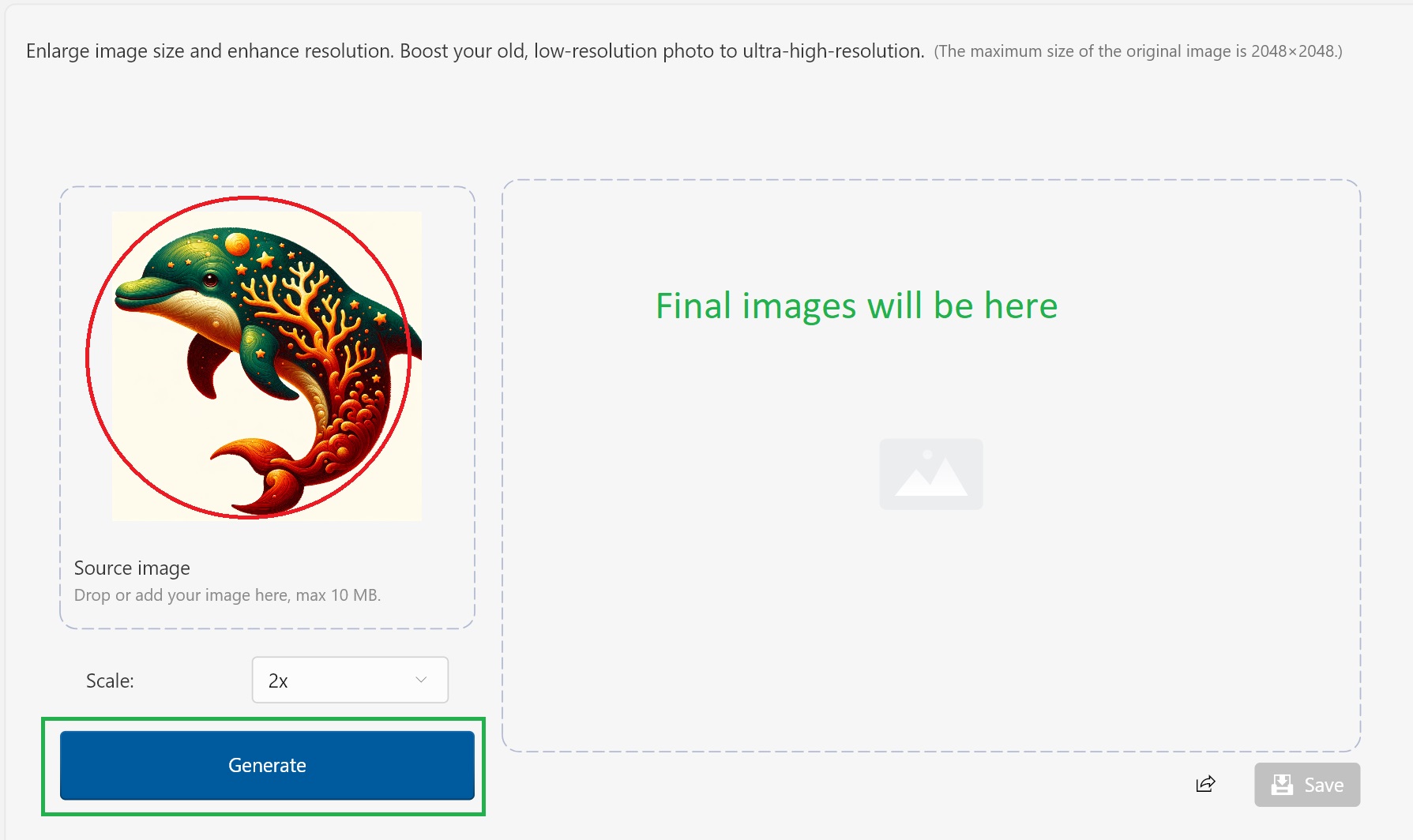
Save the image by clicking the blue Save button.
To re-scale, I convert the output image format to PNG. This can be done in any photo editor, even Paint.
Now my image, which was enlarged to 2048px, I will enlarge it to 4096px.
For this I will repeat the whole procedure from the very beginning, octave for enlargement PNG image 2048×2048.
Yes, the process may not be the fastest, but the result is worth the time spent. The image quality is very good. No loss in detail and color.
Of course, you can enlarge the image using Photoshop. Below you will see an image that was enlarged in Photoshop, and the second in Wise ImageX. Take a look and decide what you choose)