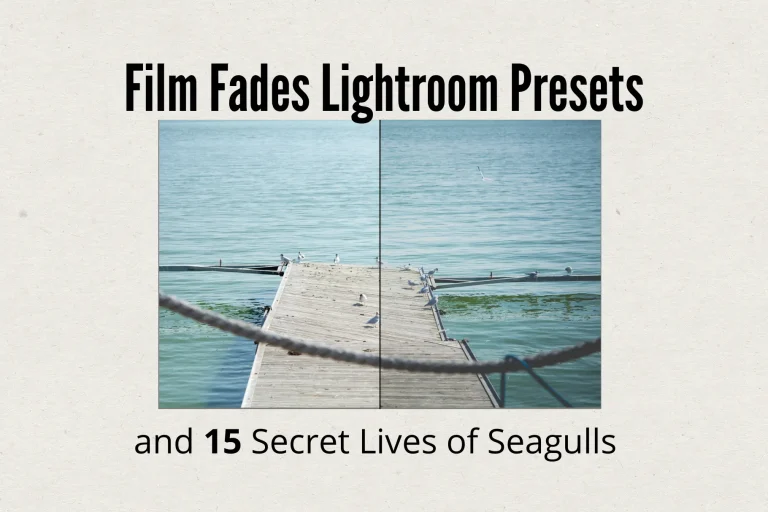When editing photos in Adobe Lightroom, efficient cropping is essential. If you work with compositional rules like the Golden Ratio or Fibonacci sequence, knowing how to quickly apply custom crop ratios can save time and improve your workflow.
This guide shows how to set up and use Lightroom crop shortcuts for Fibonacci-based proportions, including Golden Ratio, and how to create reusable presets.
Basic Crop Tool Shortcuts
Before diving into advanced setups, here are the most important Lightroom crop tool keyboard shortcuts:
- R – Activate Crop Tool
- O – Toggle overlay types (e.g., Golden Ratio, Grid, Diagonal)
- Alt + R (Windows) / Option + R (Mac) – Reset Crop
- Shift + click & drag corner – Rotate crop frame precisely
- Shift + Alt + arrow keys (W/A/S/D) – Rotate by 1° increments
Built-in Proportions: Golden Ratio
Lightroom includes a built-in Golden Ratio crop overlay that follows the ~1:1.618 proportion — closely related to the Fibonacci sequence.
To Use Golden Ratio Overlay:
- Press R to activate Crop Tool.
- Press O repeatedly to cycle through overlays until Golden Ratio appears.
> This overlay helps align key elements along the spiral or intersecting lines, ideal for artistic and natural compositions.
Custom Crop Ratios: Fibonacci-Based Sizes
If you want to use specific Fibonacci ratios like 5:8, 8:13, or 13:21, follow these steps to define them manually:
Step-by-step:
- Press R to open Crop Tool.
- Right-click the Aspect Ratio dropdown (top-right).
- Hold Alt (Windows) / Option (Mac) and select Enter Custom Aspect Ratio.
- Input desired values:
- Width:
5, Height:8 - Width:
8, Height:13 - Width:
13, Height:21
- Width:
- Save as a preset for future use.
Create Presets for Reusable Crop Ratios
Once you’ve defined a custom ratio, you can save it for faster access:
To Save a Preset:
- After setting a custom crop ratio, go to the Crop Presets panel (bottom-right).
- Click the + icon.
- Name the preset (e.g., Fibonacci 8:13).
- It will now appear in your list of available presets.
Tips for Efficient Cropping
- Use O to toggle overlays and align your composition visually.
- Combine custom crop ratios with grid overlays for more precise framing.
- Set up all needed Fibonacci-based presets once, then reuse them across projects.
Conclusion
While Lightroom doesn’t offer direct shortcuts for applying Fibonacci crop ratios, you can easily create custom aspect ratios and presets to streamline your workflow. By using keyboard shortcuts like R, O, and manual input options, you’ll be able to work faster and maintain consistent, aesthetically pleasing compositions based on mathematical principles like the Golden Ratio and Fibonacci sequence.
Tags: Lightroom Crop Tips, Golden Ratio Photography, Fibonacci Composition, Lightroom Presets, Photo Editing Workflow